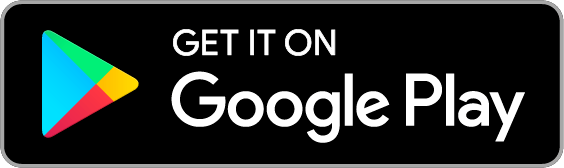Help Section
Introduction
Welcome to PhishAware! This section provides information and guidance on using our platform.
If you have any questions or need assistance, you'll find answers here.
For any other inquiries, please contact us at support@brankovich.net or through our Customer Support page through our portal.
How to Register
Visit the registration page: PhishAware Login
Click on the Sign Up link, and fill the required information (Company name, First name, Last name, Email, Password, Phone number).
A confirmation email will be sent to your email.
How to Log In
Go to the login page: PhishAware Login.
Enter your Email address and Password.
If you have forgotten your password, click on Forgot Password? link, and follow the instructions to reset it.
How to Use Phishing Simulations
After logging in, go to:
1. PhishAware Simulation page.
2. Phishing Templates.
3. Choose the template you want to use.
a. Click on View to preview the template, including the appearance of the incoming email and the page you will be redirected to upon clicking the phishing link.
b. Click on Deploy to initiate the deployment, and enter the targeted email addresses, separating them with ',' (comma).
4. Monitor the simulation results on the Realtime Status page, where you will be automatically redirected after successfully deploying the simulation.
5. The simulation deployment is available exclusively for licensed customers (Basic, Standard, or Premium License).
Demo / Free Trial
We offer a DEMO account and a limited free trial of our services for anyone interested.
With a DEMO account, you can deploy phishing simulations reaching a maximum of three email addresses, and there is only one phishing template set by default.
To start using our DEMO service, visit the PhishAware Login page and create your account.
Automatic Log Out
For your security, you will be automatically logged out after 15 minutes of inactivity.
Real-Time Status
After deploying a phishing simulation, you will be automatically redirected to the RealTime Status page, where you can track the simulation process and user responses.
How to Log Out of Your Account
Navigate to My Account > Log Out
Or you will be automatically logged out after 15 minutes of inactivity.
How to Delete Your Account
Log in to your account, go to My Account > Delete Account, enter your account password, and click on the Yes button.
All of your data will be immediately deleted from our database.
How to Purchase a License
Visit https://www.brankovich.net/phishaware/home.php.
We guarantee a 30-day money-back policy. For details about our refund policy, please visit https://www.brankovich.net/phishaware/refund_policy.html.
Education and Resources
Available exclusively for Standard and Premium customers.
This will be visible in your account under the Education section.
Two-Factor Authentication (2FA)
We strongly recommend enabling 2FA for additional security on your account.
Detailed instructions for using the Google Mobile App Authenticator can be found on the 2FA page if you are logged into the PhishAware portal, or here:
Follow these steps to complete the 2FA setup:
1. Download the Google Authenticator mobile app:
2. Open the Google Authenticator app on your phone.
3. Click on the
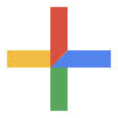 button.
button.4. Choose Scan a QR code.
5. Click on Enable 2FA on the PhishAware Portal > 2FA page.
6. Scan the generated QR code from the PhishAware portal with your phone.
7. Enter the OTP generated code from your phone into the Enter OTP field on the PhishAware Portal and click on Verify OTP.
8. Once 2FA is successfully enabled, you will be prompted to enter the newly generated OTP code the next time you log in.
How to Contact Customer Support
If you have any questions or issues, feel free to reach out to us via Customer Support page through our portal,
or via email at support@brankovich.net
Our policy is to respond to our customers or prospective clients within 24 hours or as specified in our SLA agreement.
How can I update my user information
Security and Privacy
Your information is protected, and we utilize the latest security measures to ensure your privacy. These include:
Google reCAPTCHA Enterprise, Google Authenticator for 2FA, password storage using the SHA256 hashing algorithm, and various security limitations to guard against brute force attacks, anti-DoS attacks, SQL injection, and database access limitations. Payment transactions are processed through Stripe.